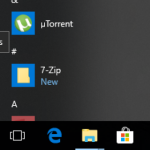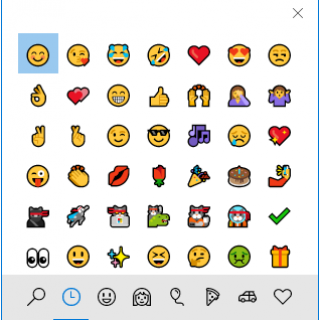
Emoji’s are always best way to present a feeling & android keyboard (or google keyboard) got built in support for entering emoji’s, but did you ever knew that windows 10 got emoji’s too? although it is limited to the EN-US language, i will here show you a way to enable emoji picker for any language & you can use it to enter emoji in any text field with ease. So just follow tutorial given below.
Instructions
- Open up run window by pressing “WINDOW KEY+R” & type in “regedit” & hit enter from keyboard.
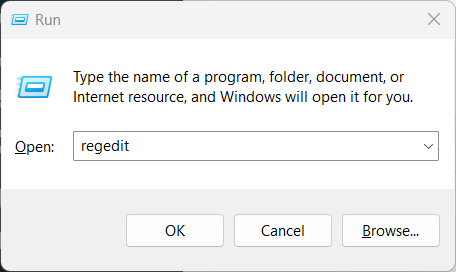
- In the address bar, type in this address: “HKEY_LOCAL_MACHINE\SOFTWARE\Microsoft\Input\Settings” & hit enter. If you can’t find address bar, click on “View–>Address Bar” to get it.
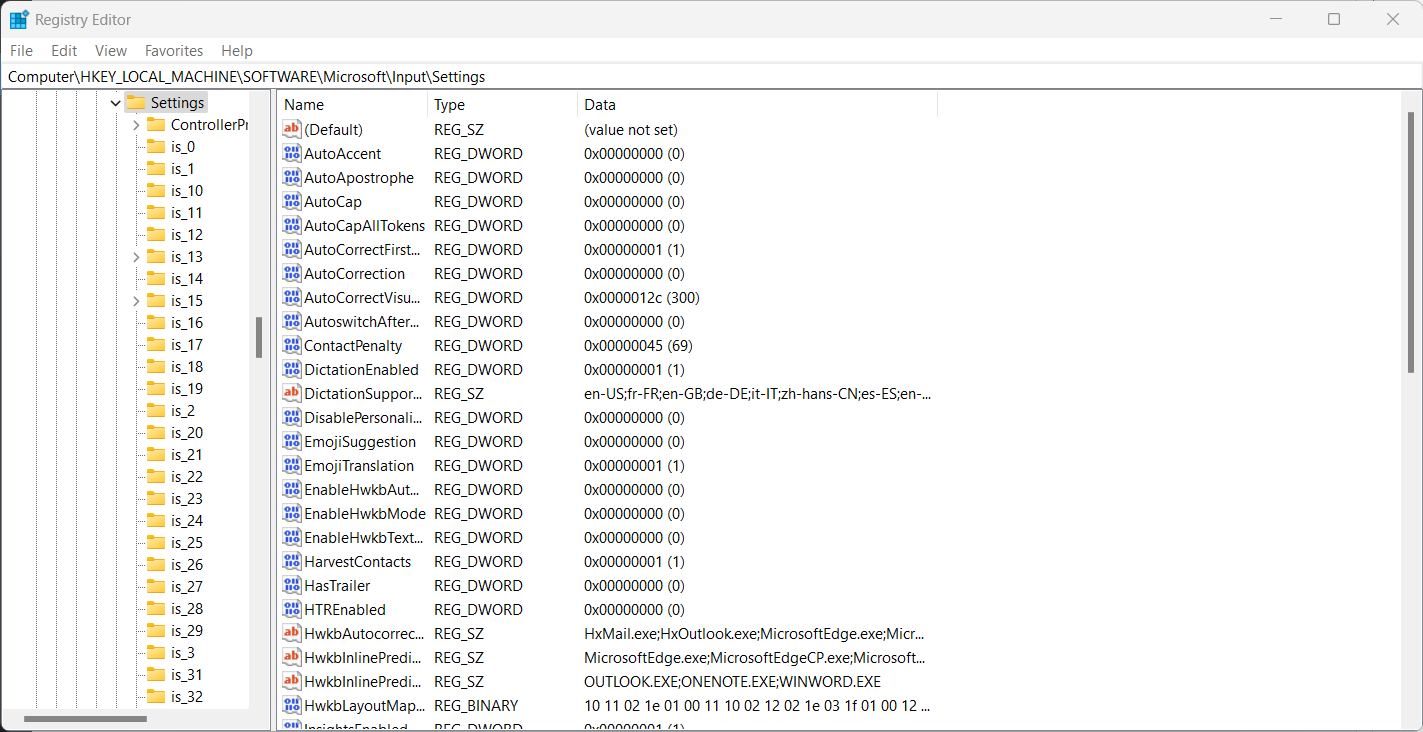
- Now, right click on blank space & click on “New”, then click on “DWORD (32Bit) Value”.
- Name the key as “EnableExpressiveInputShellHotkey” & hit enter.
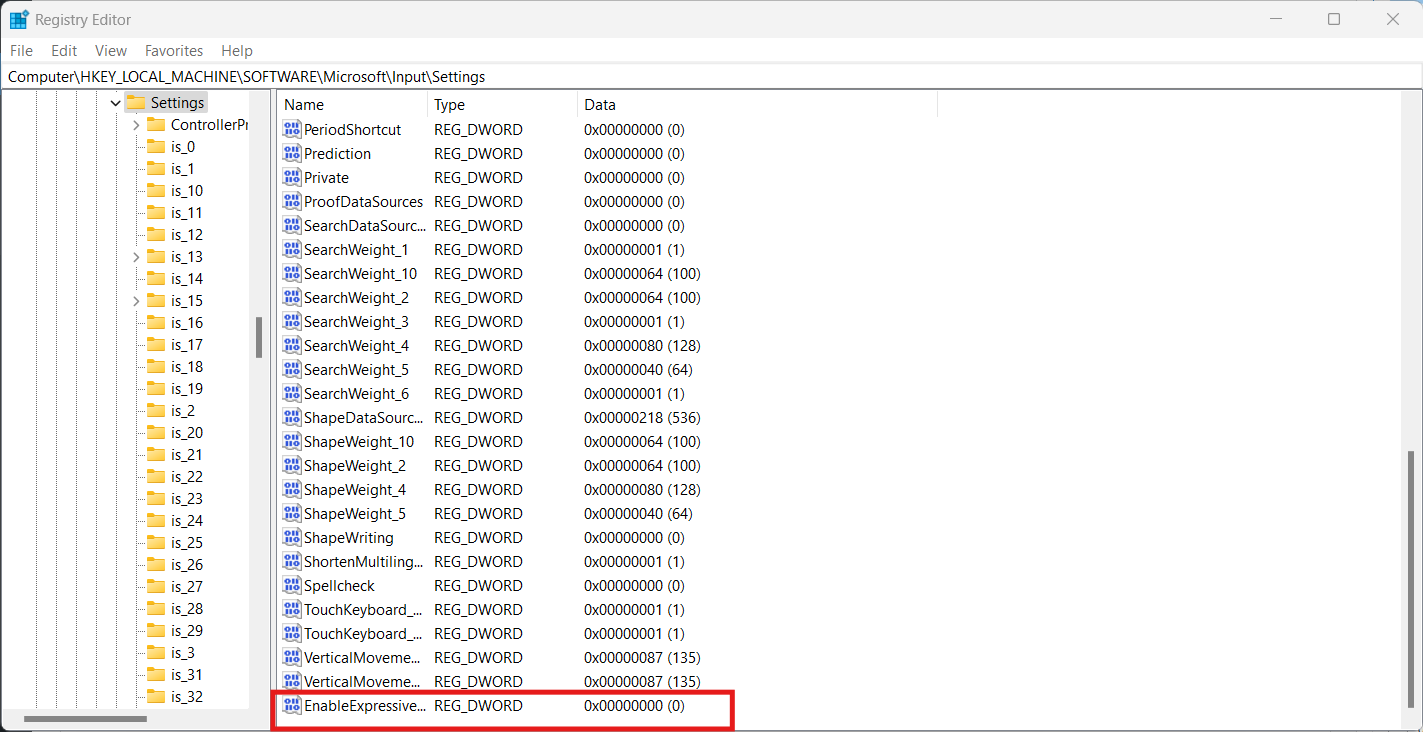
- Double click on the key & set it from “0” to “1” & Once done, exit from regedit & restart your system.=
- That’s it, Now you can open emoji picker by pressing “Window Key + .” when in a text field.
Final Notes
Now you can use windows built in emoji picker to type in emoji’s & you won’t have to install any third party programs or any third party browser extension to type emoji when chatting with someone, you can simply press “WIN KEY + .” (windows key & dot key from keyboard) to access emoji picker.