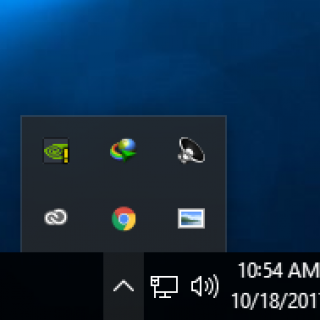
Description
Did you ever encountered a situation where you have to minimize a application to the system tray rather than the taskbar? its possible to minimize application to the system tray but windows don’t provide the ability to minimize any application to the system tray. Even if this feature isn’t exposed, we can still minimize any application by using a small application. In this article i will show you how you can minimize any application to the system tray by using a single click.
Instructions
- First of all download this small piece of software named RBTray from THIS LINK
- Once you have downloaded the application, unpack it from archive & you should have 3 folders & few files.
- Create a folder named RBTray in the C: Drive (or any other permanent location) & put RBTray.exe & RBHook.dll in it, according to your system’s Bitrate/Architecture (32Bit or 64Bit)
- Once you’re done pasting the files into the folder, right click on the RBTray.exe file & click “Copy”
- Now, from keyboard press “WINDOWS KEY+R” & type in “shell:startup” & hit enter.
- Once you’re in the folder, right click & click “Paste Shortcut”
- Now, double click on the shortcut to run the application.
- That’s all, Now right click on the minimize button on any window & it will be minimized to the system tray.
Final Notes
The above tutorial will help you minimize any application to the system tray, although above tutorial will work only for the current user logged in & for any other user, you will have to follow steps again & in order to get the rid of it, you can use “shell:common startup” in the place of “shell:startup” to make the application run at startup for every user.

