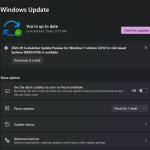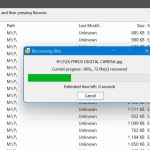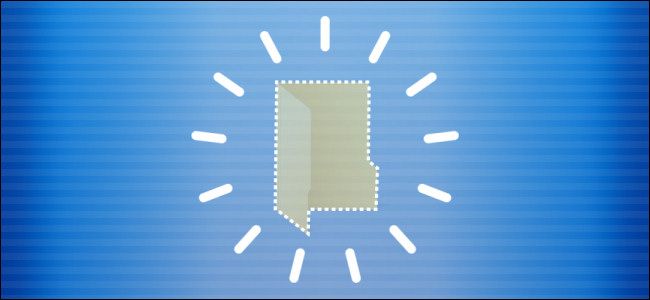
Description
Welcome back!, Today in this article i will show you a way by which you can make a invisible folder in windows without hiding it from others, although it will be visible once the area with the folder is selected, but this trick is pretty cool & you can use this trick to hide data in your computer without actually hiding it or you can save your important documents in one of the hidden folder & keep it hidden from your siblings or anyone who uses your pc. So, just follow me up to make a invisible folder!
Instructions
- First of all open up the run box by pressing “WIN+R”, type in “charmap” & hit enter button (or go to search & enter in Character Map & open it up from there.)
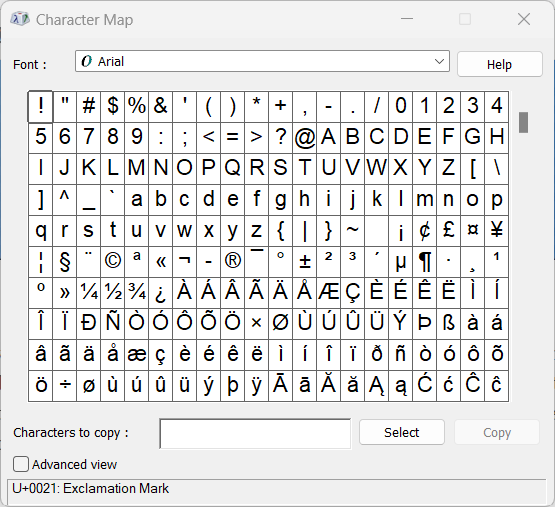
- Now character Map will be opened, scroll down until you see the Blank boxes between & click one of them, then click Select and click Copy button Afterwards
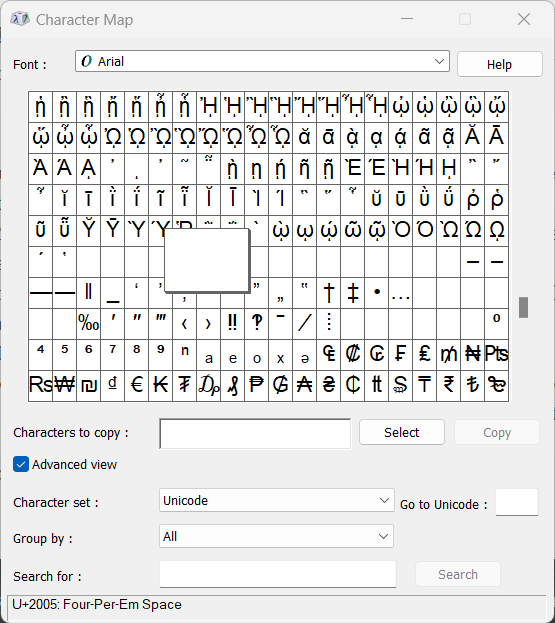
- Now go the location where you would like to make the invisible folder & Right click->New->Folder & in the place of name, paste the copied blank character by pressing CTRL+V & Hit enter
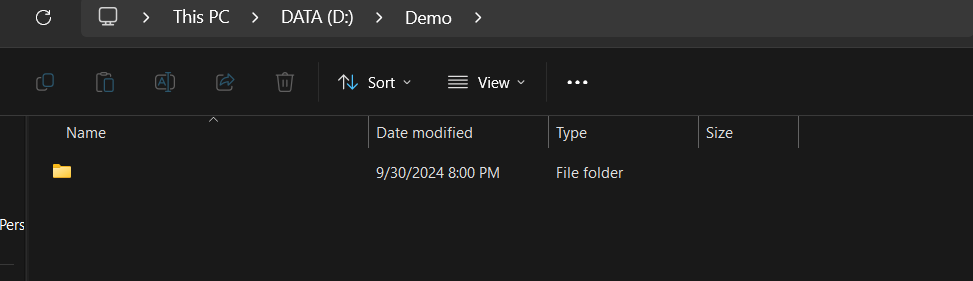
- Now Download Invisible icon from THIS LINK & save it somewhere.
- Right click on the folder & click properties, then go the “Customize” tab & hit the “Change icon” button.
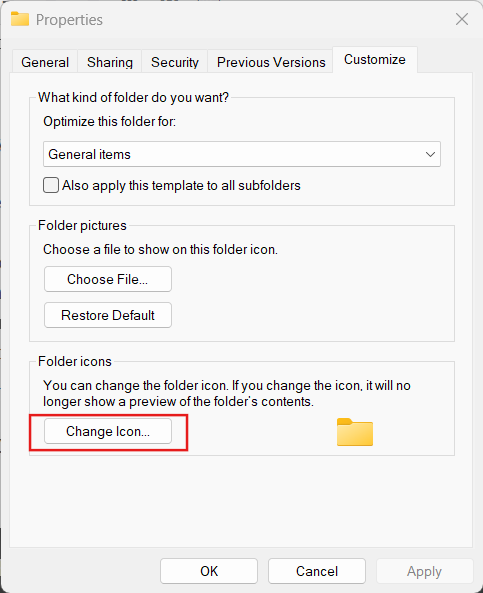
- Now clicking on “Browse” Button, Search for the icon we downloaded in the last step, then click “Open” & afterwards, press on OK in both of windows.
- Viola! the invisible folder is finally made!
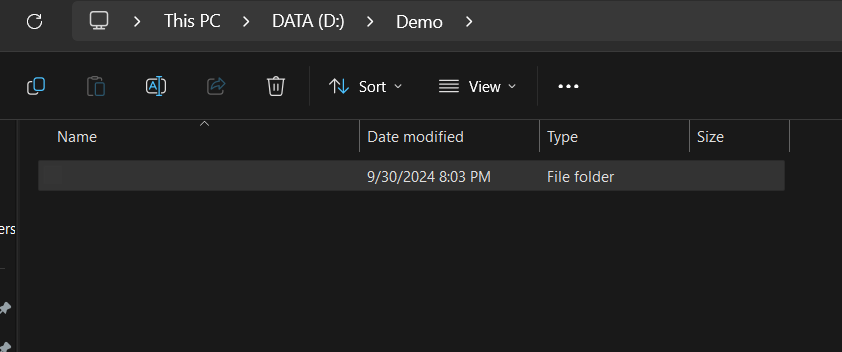
Video Instructions
Final Notes
I had to link a invisible icon with the post because for some users, blank icon in “Change icon” window was showing a big black circle rather than the invisible folder, in order to fix that, this external invisible icon is the best way. For more privacy you can right click on the folder & make the folder hidden by checking the “Hidden” checkbox & pressing “OK” button.