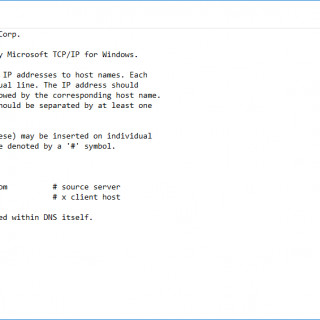
Description
If you’re a internet user then there would be many situations where you got to block a website from your pc. It could be a Phishing website, a suspicious website or a website you don’t trust often. Most of windows users don’t know how to do it with windows built in features & they often search for programs. In this article i will show you 2 ways to block a particular website, domain or ip from windows by using build in functions.
Instructions
- First of all, go to your start menu & search for notepad, then right click & click “Run as Administraor”
- Once notepad is opened, click “File–>Open” & wait for directory window to open.
- Now, in place of folder name, type in “%windir%\system32\drivers\etc” & hit enter key from keyboard.
- Click on “Text Document(*.txt)” dropdown from bottom right & select “All Files(*.*)”
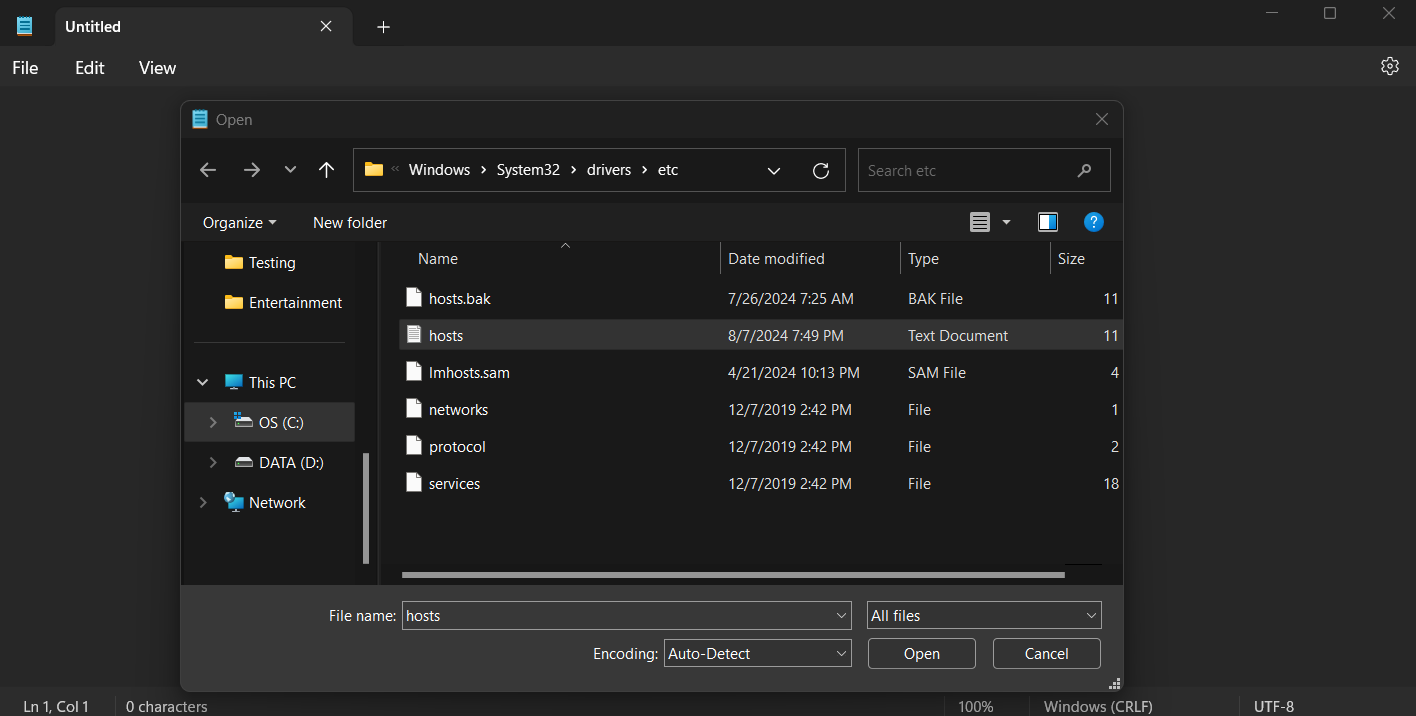
- Now, click on “Hosts” named file & hit “Open” button (or just double click on the file).
- at the end of the file, type in “0.0.0.0” & hit tab key, then enter in the url of the website you want to block.
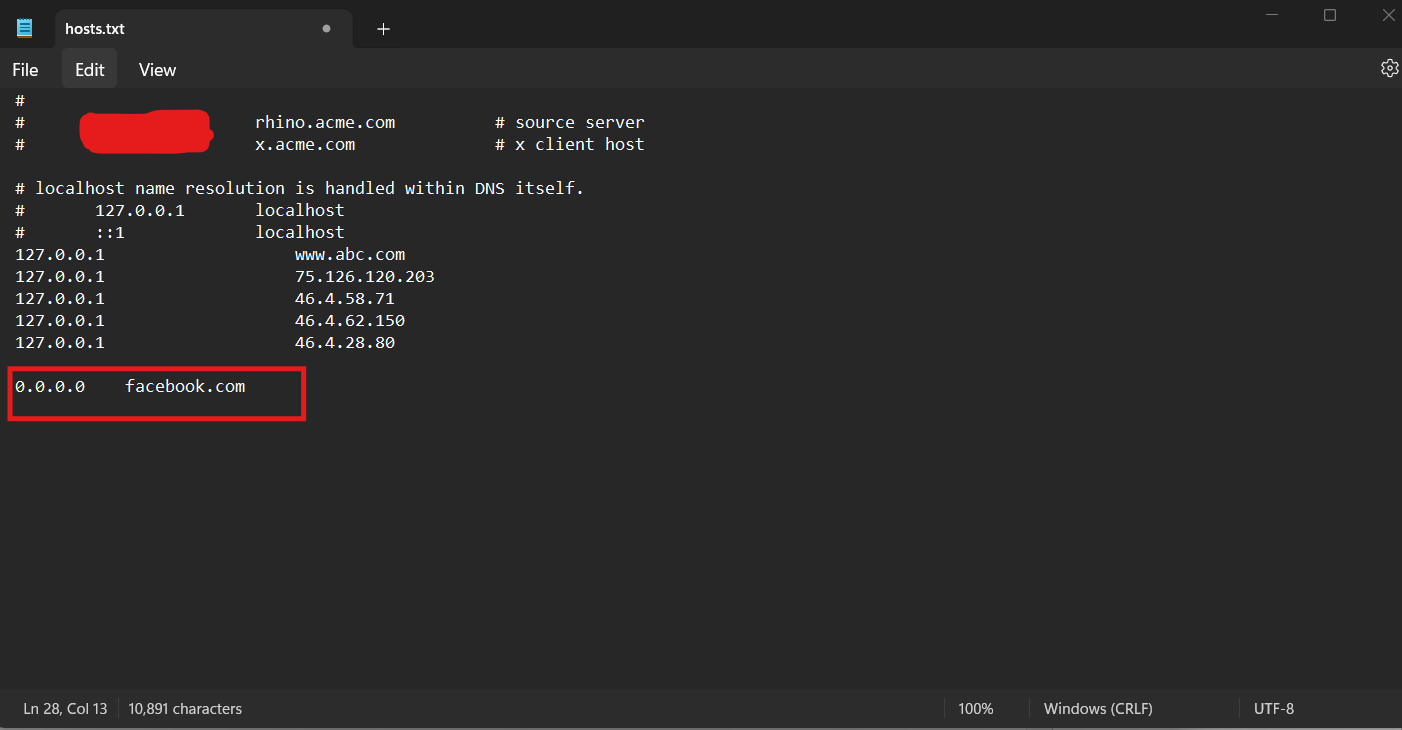
- Hit CTRL+S or File–>Save. & it will be saved.
- That’s it, the website will now be blocked in your computer 🙂
Final Notes
This is the best & the safest method to block a website within windows. If you’re not able to save the hosts file then its probably because your file is write protected & set to read only, to fix that, go to the hosts directory, right click on the hosts file & go to properties. Now uncheck “Read only” (if checked) & hit Ok. You should be able to save the file now.
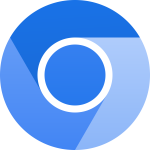
![How To Reduce Size Of A Video By 90% [Exclusive]](https://blackdrive.net/wp-content/uploads/2024/09/handbrake-150x150.png)