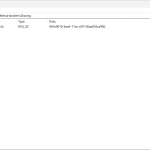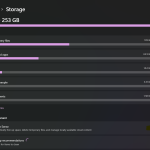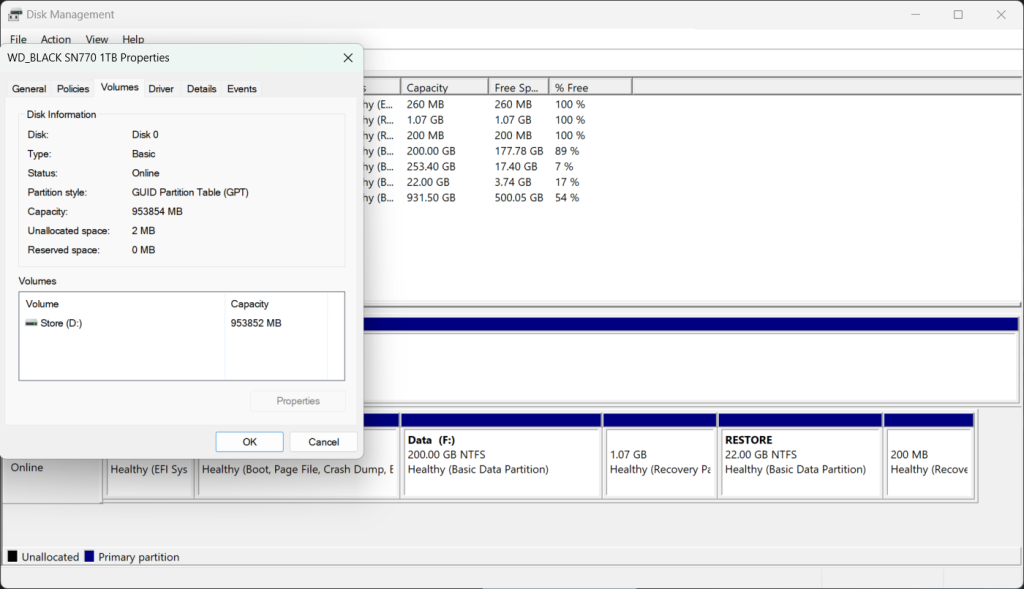
While installing windows you may have encountered an error where you have partition scheme that isn’t supported by the usb drive, well, i got this error too & i took me hours to sort out how to do it without formatting the whole hard drive & keeping the data but i have found a way atlast & converted my hard drive to MBR from GPT for the usb drive to work & after this i had to reinstall windows (but i was going to do it anyways) & in this post, i will show you how to convert hard drive from gpt to mbr or mbr to gpt without actually formatting it.
Instructions
- First of all, download software named AOMEI Partition Assistant from THIS LINK & install it in your system through the installer wizard.
- Run the software & wait for the main window to load with all your drive’s & partitions listed on it.
- Right click on your dist & click “Convert to MBR” or “Convert to GPT” (this depends on your current partition style, as i have a MBR partition table, it shows me convert to gpt)
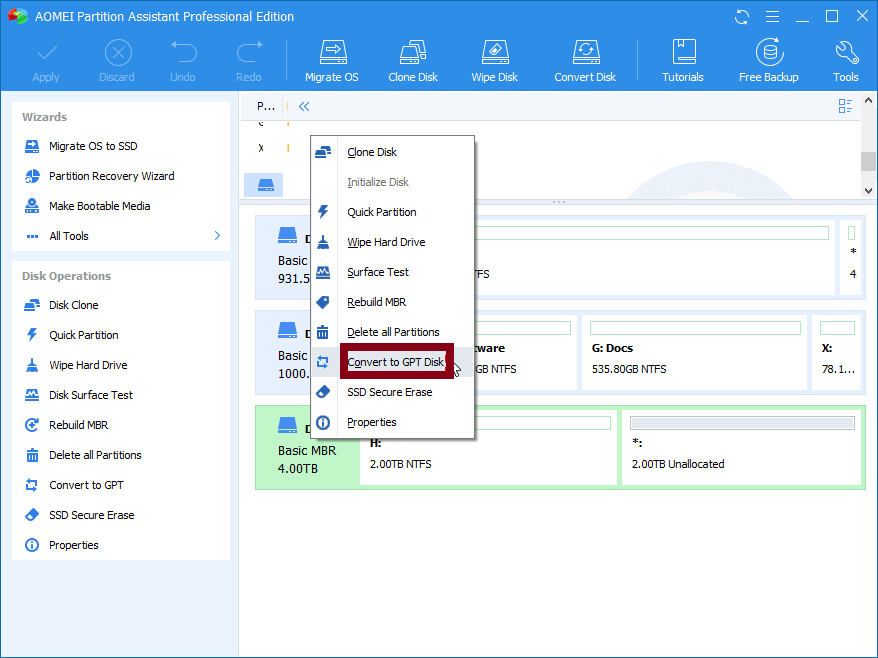
- Click on ok when prompted for a confirmation & click on “Apply” button & the process will start.
- That’s it, you’ve did it without deleting anything from your hard drive & all your data is safe.
Note: Make sure you have only 4 (or maybe 3) partitions at the time of conversion or it will not work. (you can merge two partitions to get it working)
Final Notes
Its recommended to have only 4 partition at the moment you want to convert the drive between MBR or GPT using this software, as listed on their website & free version of the software works well for conversion between MBR or GPT, however professional version got some additional features which you can buy from them to support if it helped you, as this is the only software that i have found to be free for this type of conversion & all other software charge before this usage.