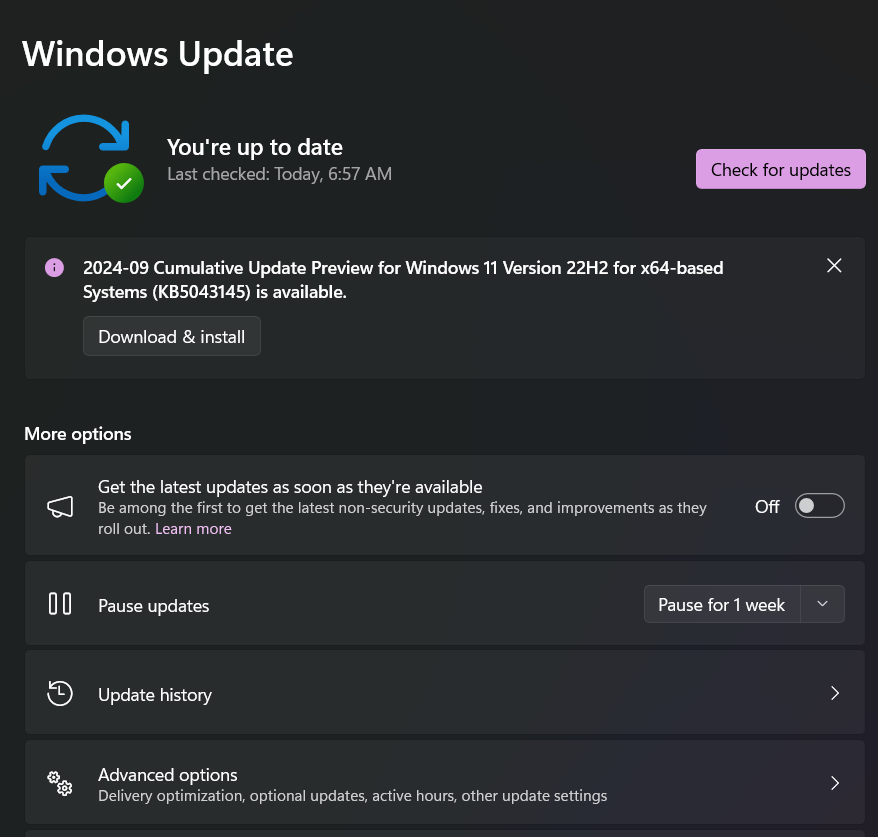
Description
There is no option available in windows 10 to turn off automatic windows updates like other windows had & this is a headache for people with slow connections or people who don’t have a high end PC. This feature have been a headache for me too, as it installed all updates in the background & i wasn’t even aware. Because it installs them in background without even asking for permissions, it slows down the system speed as well as the internet connection. Today i came up with a way for you guys to get the rid of the automatic update process & help you disable it. Just follow the guide given below to disable the windows updates.
Instructions
Method #1 (Only if you’re connected to a wireless connection)
- First of all, click on the network icon from Taskbar & then click on “Network settings”
- After you’re in settings app, click on your network connection
- Now in this window, Set your connection to “Metered” under Metered connection
That should disable your automatic windows updates, if this option isn’t appearing or working then you may try the next method to disable automatic updates 🙂
Method #2
- Open the Run dialogue box by pressing “WIN+R” keys. Enter in “control” & hit the enter button.
- Now in control panel, change sorting from “Category” to “Large icons”
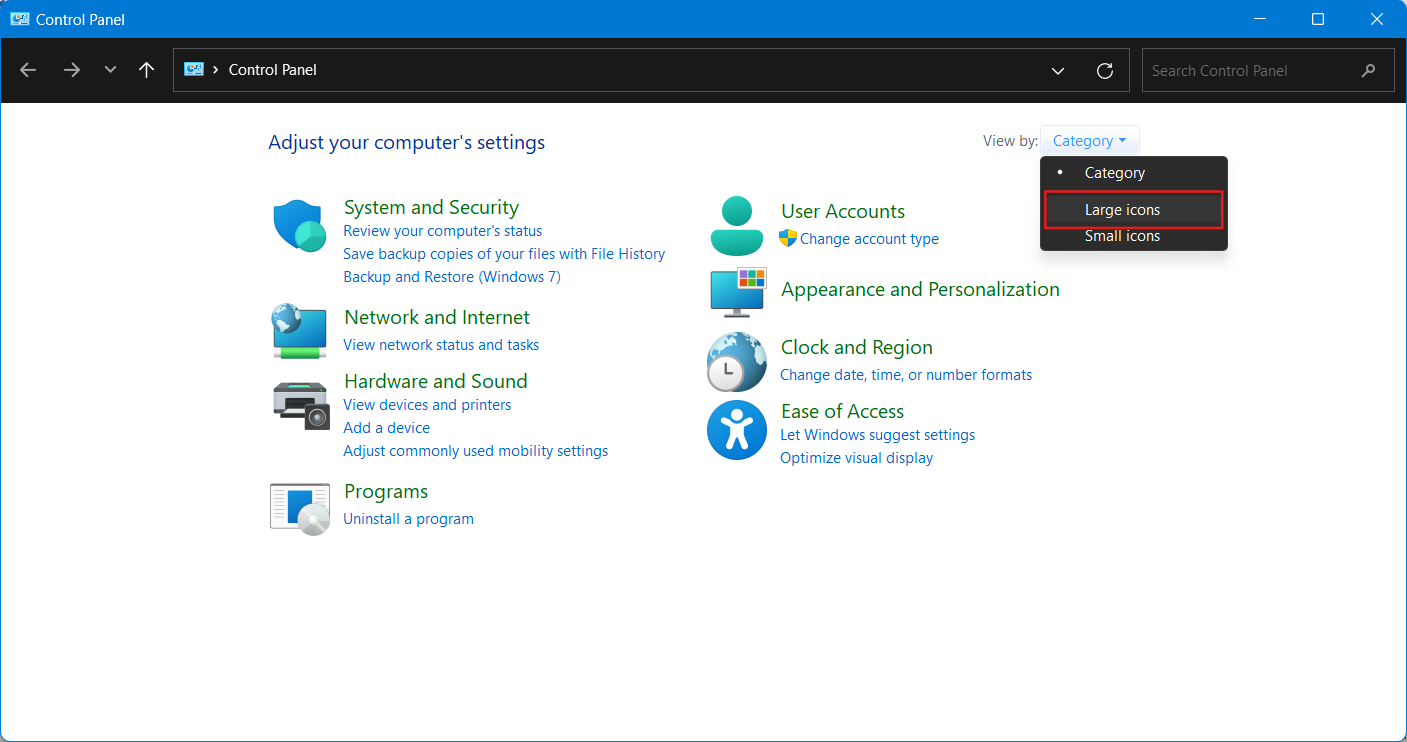
- Afterwards, click on “Administrative tools” & wait for the explorer window, then double click on “Component Services” Shortcut.
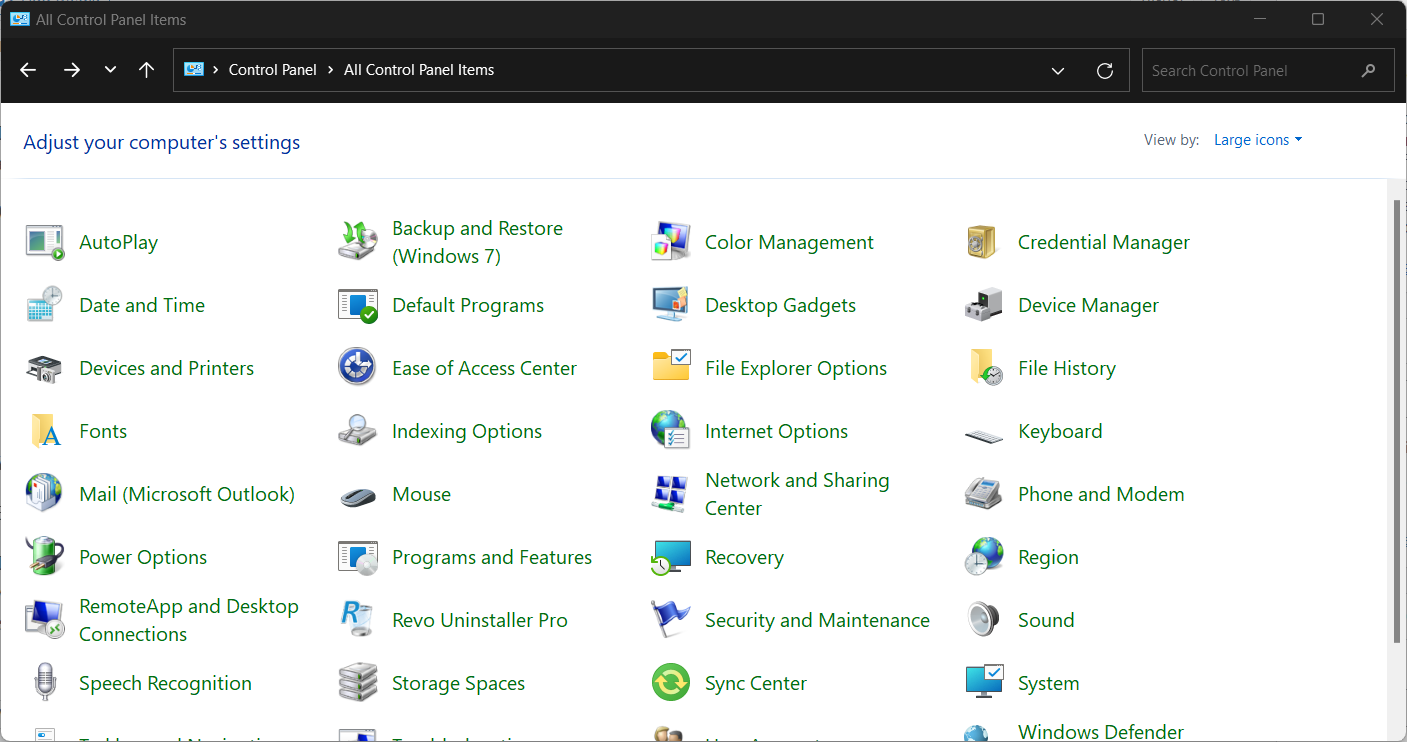
- Now click on “Services” from left panel & Search for “Windows updates”
- Right click on “Windows updates” & click properties, then change the “Startup type” from Automatic to “Disabled” & hit the OK button.
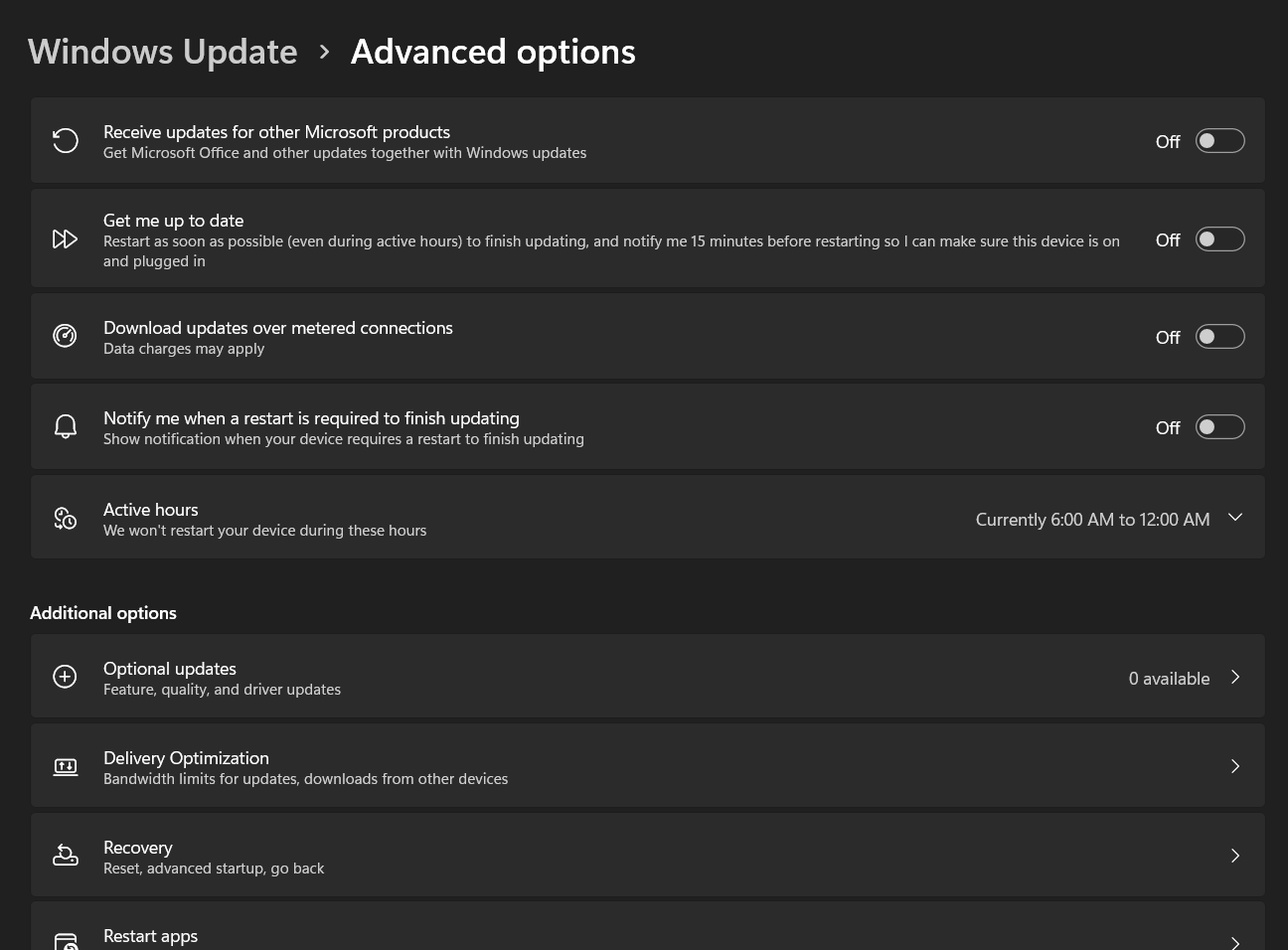
- That’s all, Automatic windows updates should be gone now & your PC won’t slow down anymore 🙂
Video Instructions
Final Notes
The above two methods works on most computers running windows 10 & you can prevent it from installing updates automatically, so you won’t have your system speed or internet connection slowed down by the download & installation of the updates. Please do let me know in comments below if you have any issues or queries regarding updates 🙂

