
Description
VLC Media player is one of the most popular open source media player on the internet today. Its popular among the computers users because of its simplicity & stability. But rather than just a media player, VLC is a all in one media suite where you can play or even download Youtube videos directly. Today in this post, i will show you a way to stream Youtube videos directly to your VLC Media player.
Instructions
How to Play Videos?
- First of all, Download & Install latest version of VLC Media Player from HERE (Optional yet recommended)
- Once you’re done with the installation, open the program by double clicking on the desktop icon & wait for its main window.
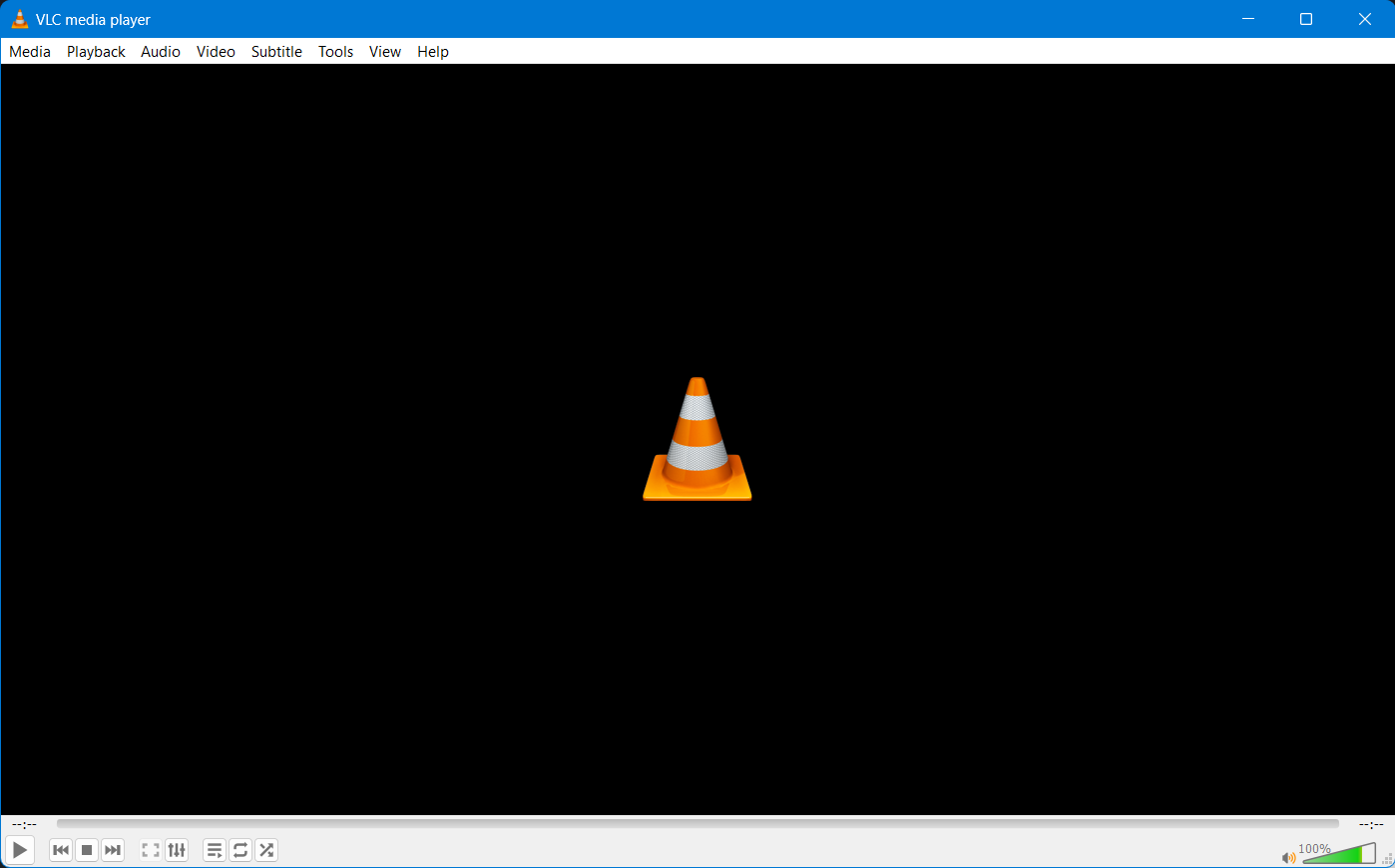
- Click on the “Media” button from the menu & Press “Open Network Stream”
- Now, enter in the url of the video that you want to stream & click on “Play” button
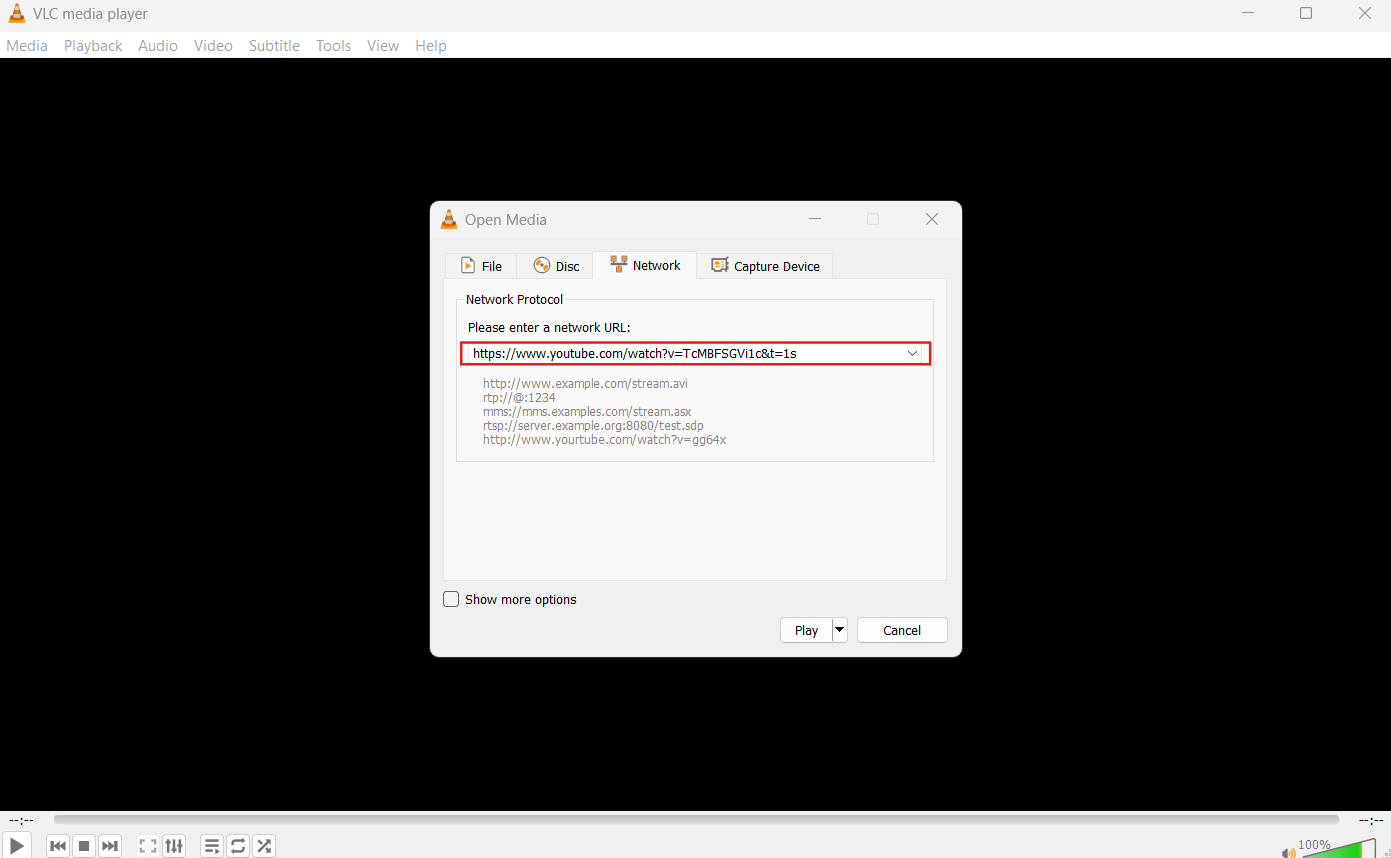
- That’s all, your video will start streaming in a few moments.
How to Download Videos?
- Open up the vlc media player & click on “Media” from menu & click on “Open network stream” afterwards.
- Now, Enter in the URL of the youtube video in the given box & click on “Play” button.
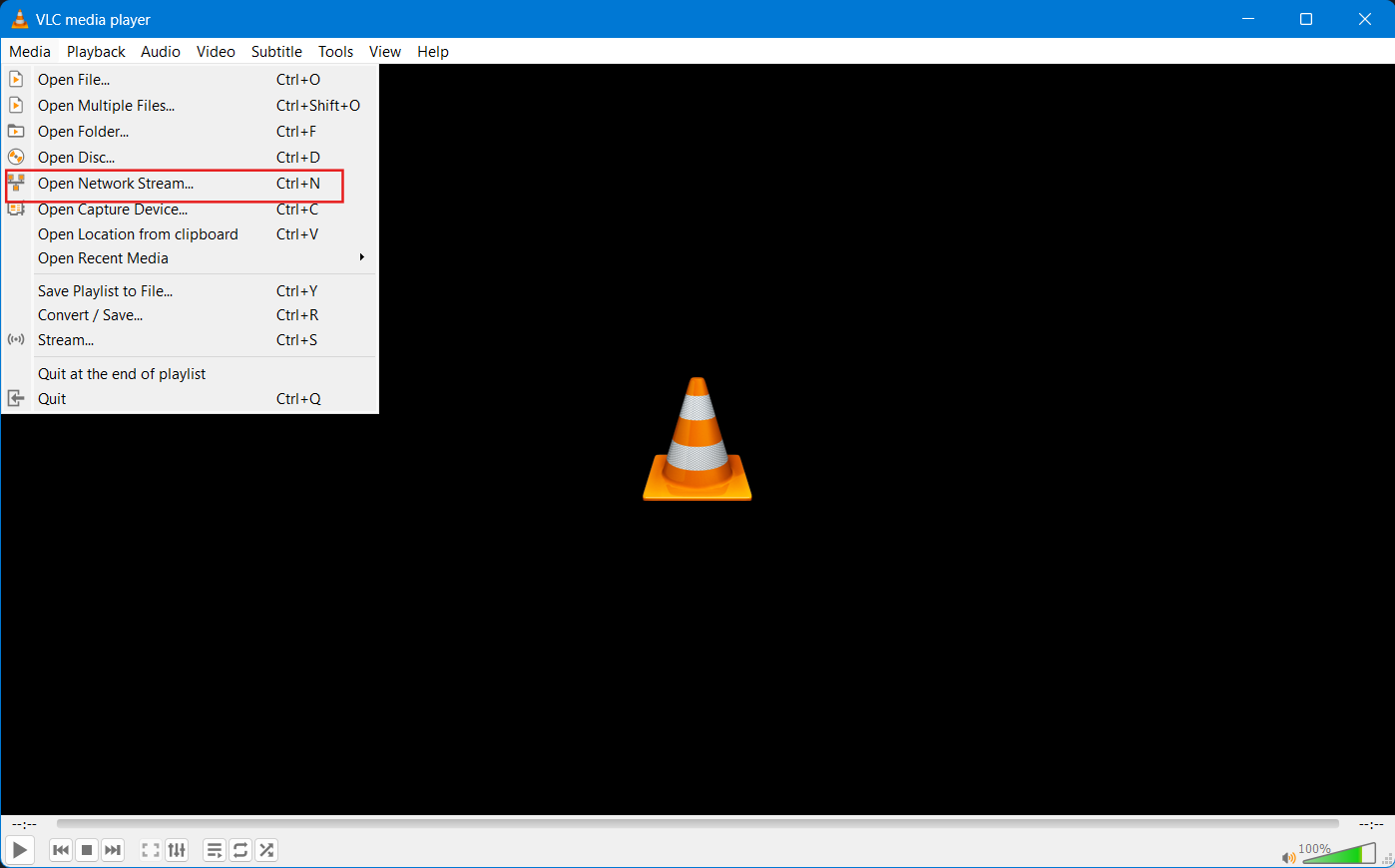
- After your video have started playing, click on “Tools->Media Information”
- Now, from bottom of the opened window, you should see “Location” with the url of the video. Click on the box & then press “CTRL+A” & then right click on it, click “Copy”.
- Paste the given url into your Download Manager & it will start downloading. (We suggest using IDM)
- That’s all, Enjoy your offline video 🙂
Final Notes
By using the method above, you can download or stream video from almost any internet source which are available nowadays. You can follow the given method to download video from youtube without using any online youtube downloading service.
