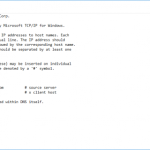Description
Reducing size of videos is always essential, either for transferring from one device to another or uploading on the internet or youtube. I have faced issues too, had videos larger in size & i have a slow internet line, its a pain to upload large videos using my slow connection. I was struggling until i came to know that the size of the video can be reduced without losing any quality from the video. In this article i will show a step by step guide on how to reduce the video without losing the quality.
Instructions
- First of all download Handbrake from HERE & install it in your system.
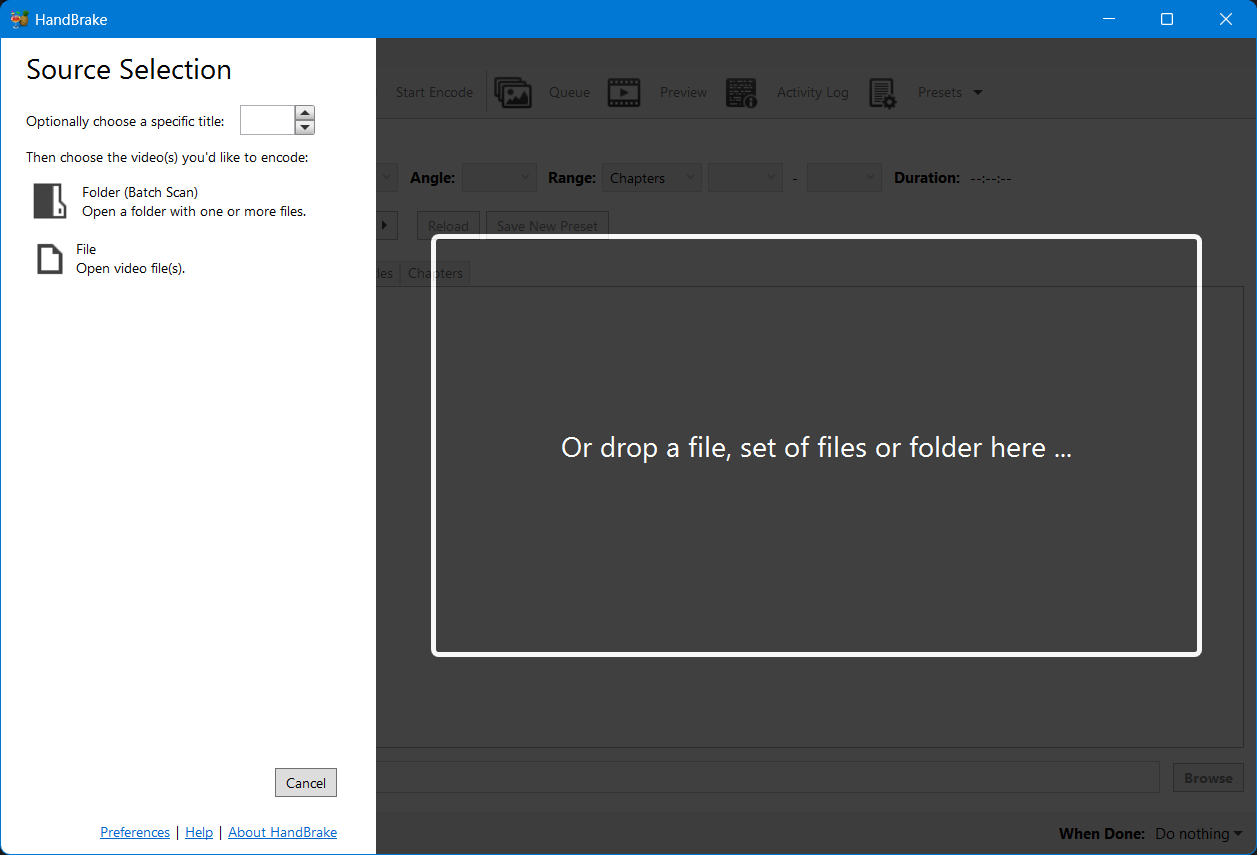
- Open up handbrake & click on “File (Open a single video file)” & select video.
- Now, click on “Browse” button under “Destination” & select the path where you want to save the video file after encoding.
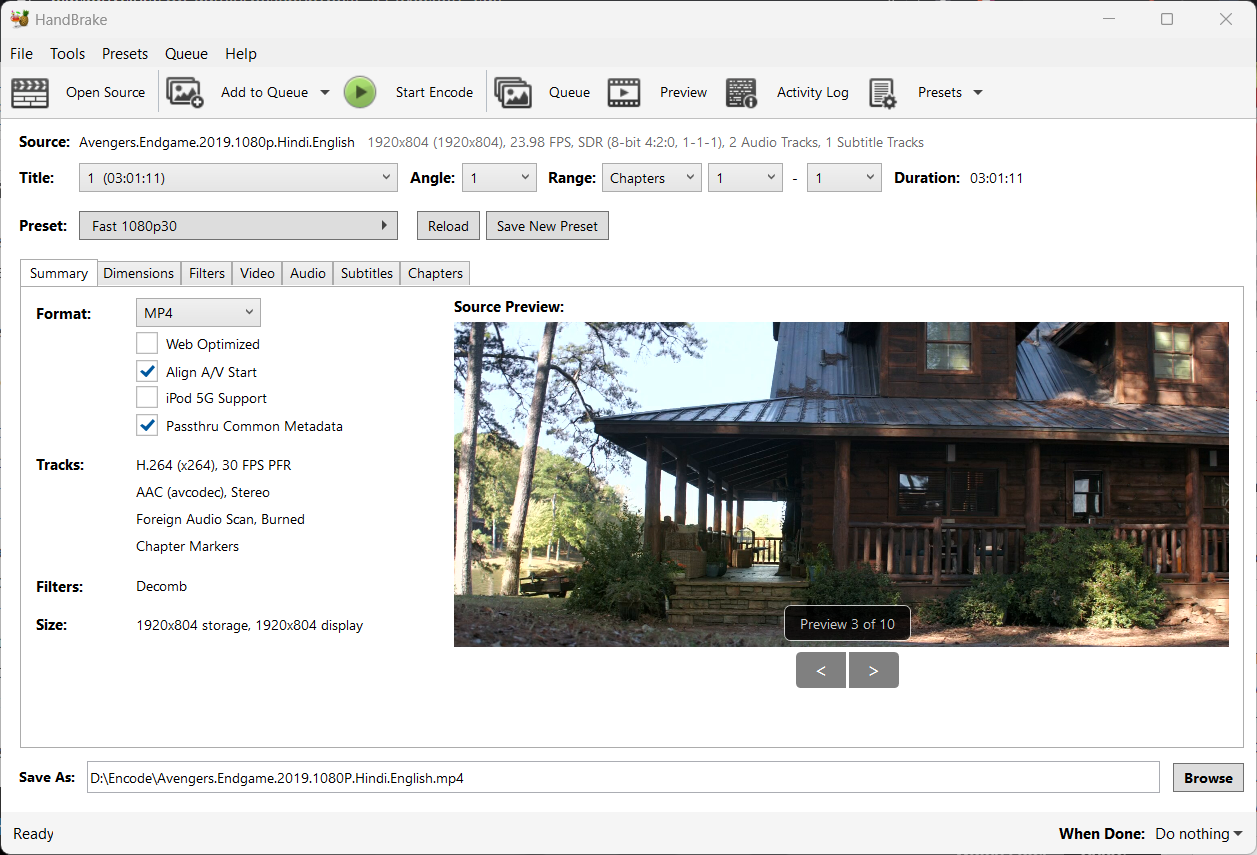
- Now, under “Size” set the video width & height same as source file
- Under “Cropping”, select up “Custom” & set everything to 0.
- Go to video tab & Make sure that “H.264” is selected as video codec.
- Now click on “Audio” Tab & change the settings according to your needs.
- After you’re done with above steps, Hit “Start Encode” button & it will start encoding.
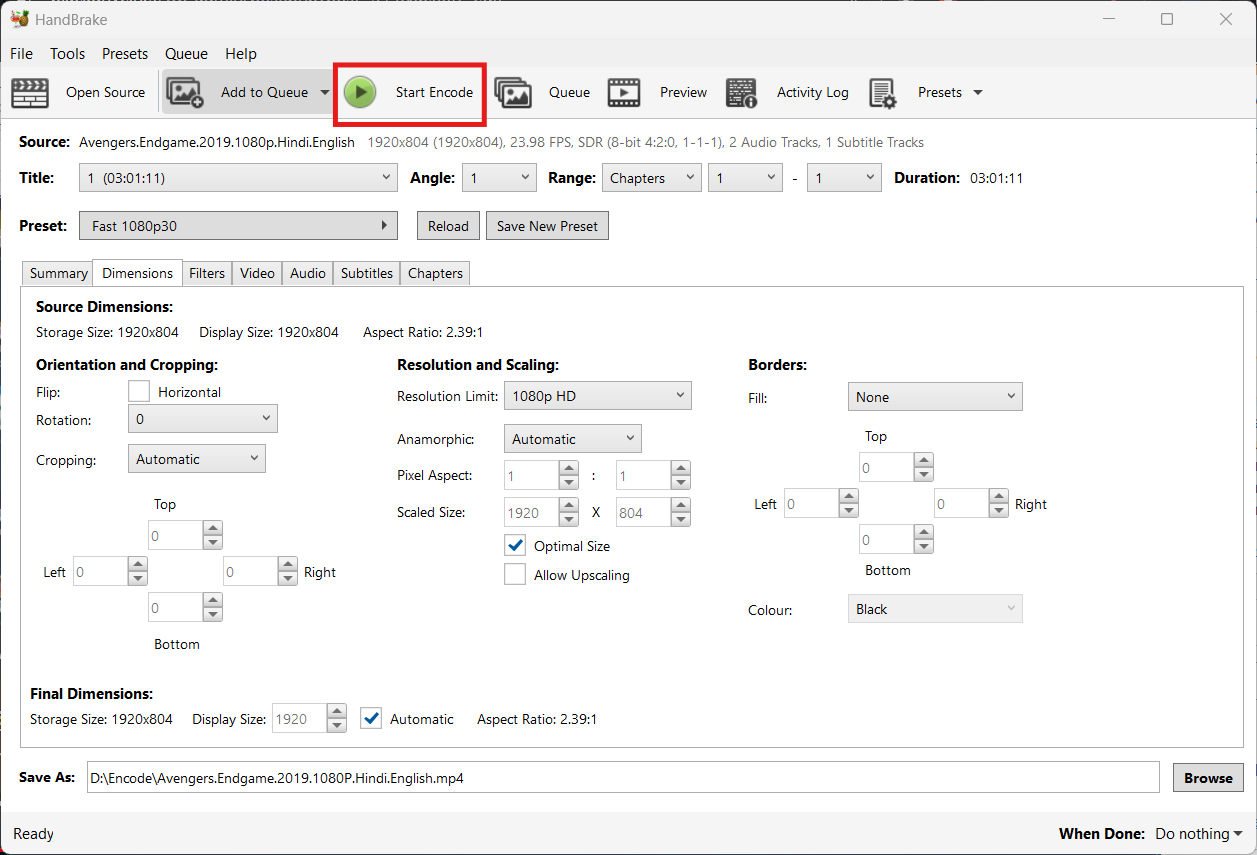
- Wait for video encoding process to complete, you can see a progress bar in bottom left.
- That’s it, your video will be encoded & its size will be reduced 🙂
Video Instructions
Final notes
For me, everything works well & it encodes the video & reduces size by 90% for me. I’ve encoded a 44MB video file in this tutorial & after encoding, its output size was 4MB’s & that’s 90% reduce of the total size of the video. This tutorial is essential for content creators & i don’t recommend using it to encode a movie, Because movies are already encoded by their providers & it won’t make much difference to the video.