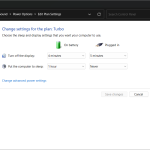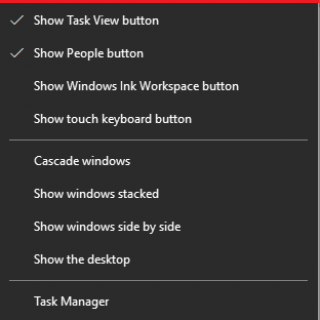
After upgrading or installing windows 10, first thing you may have notices is a bunch of new items included in the windows taskbar & alongside the windows button (start button), there is the search bar that covers much space on the taskbar, also known as the cortana search bar. In this post, i will be showing you a way to get rid of the search bar in windows taskbar & save space on your taskbar for opened apps.
Instructions
- Right click on taskbar in any empty space & hover your mouse over “Cortana”
- Now, a new menu will be opened, select in “Hidden” if you want to hide the search bar Or “Show Cortana Icon” if you want a icon to be showed in place of the long search bar.
- Now, search bar will be disabled from the taskbar & will be hidden.
Final Notes
Same as the Search bar, you can hide the “Task View” button too from the taskbar. In order to do that, you can right click on taskbar anywhere in the blank space & toggle “Show Task View Button” by clicking on it. That will save some more space for your opened applications & in future, if you want it back, you can do the same procedure to get it back.